How to set limits and grid in AutoCAD?
Limits:
Limits set an invisible rectangular boundary in the drawing area that can limit the grid display and limit clicking or entering points locations. The short form of the limit command is "lim".
Type "limits" or "lim" and press enter or spacebar. Specify upper right and lower left corners.
Lower left corner:
It specifies the lower left corner for the drawing limits.
Upper right corner:
It specifies a point in drawing area that represents the opposite corner of the rectangular limits boundary.
Consider you have to draw a plot of length 20 units and width 10 units. In order to show that plot in your drawing, we can mark it as limits.
While putting limits we can give the coordinates of the lower left corner as zero comma zero (0,0) and upper right corner as 20 comma 10 (20,10).
With this procision, you can draw your drawing within the limit area. In order to view your limit area, you have to make some certain settings.
Grid:
- A rectangular pattern of lines or dotes.
- Covers the entire XY plane of UCS.
- The grid helps you to align objects and visualize the distance between them.
- The grid is not displayed while printing.
Drafting settings:
You can change the rectangular grid to doted grid using these settings.
Watch the video about Limits and grid.
Also, Like our Facebook Page
Also, Subscribe our Youtube Channel
Watch the video about Limits and grid.
Also, Like our Facebook Page
Also, Subscribe our Youtube Channel
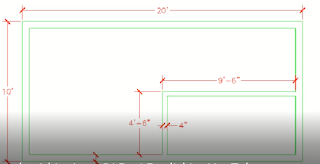

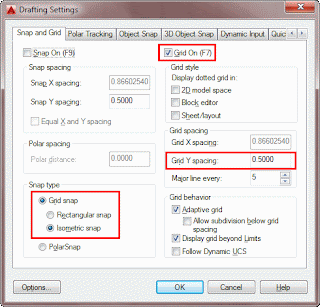


Comments
Post a Comment