how to draw line in AutoCAD?
What is a line?
Two points connect to form a line.
Line Command:
Type "line" or "L" and press "Enter" or Spacebar".
Two different devices are used to draw a line in AutoCAD.
- Keyboard
- Mouse
With the help of a keyboard:
There are two ways to draw a line with a keyboard.
- Relative point entry system
- Polar point entry system
Relative point entry system:
- Indicates a point's distance and it's direction (+ or -) along the x,y
- "+" sign indicates the direction of line to the right side in the x-axis and upward in the y-axis.
- "-" sign indicates the direction of line to the left side in the x-axis and downward in the y-axis.
- Ponts are specified as (x,y).
X and Y (X, Y):
- x specifies the distance to the x-axis.
- y specifies the distance to the y-axis.
Let's suppose you have to draw a line of length 20 units from the origin.
- Type "line" or "L"
- Press "Enter" or "Spacebar"
- Specify the first point.
- Type "0" for x
- Type comma (,)
- Type "0" for y
- Press "Enter" or "Spacebar".
The first point is specified at the origin (0,0). Now you have to specify the next point.
- Type 20 for x
- Type comma (,)
- As we know, we are not going to the y-axis. So, press "0" for y.
- Press "Enter" or "Spacebar"
- Next point is specified.
- AutoCAD automatically connects these points and form a line od 20 units.
Polar point entry system:
- Specify the point with an angle.
- To specify a point enter a distance and an angle separated by an angle bracket (<)
The general form is (K<ANGLE)
- K is the length of the line from the last point.
- Angle specifies the direction of the line.
If you want to draw a line to right side, specify the angle as "0" or "360".
If you want to draw a line to left side, specify the angle as 180.
If you want to draw line upward, specify the angle as 90.
If you want to draw a line downward, specify angle as 270.
With the help of mouse:
- Click the line icon with the mouse.
- Move your cursor to the drawing area.
- Specify the first point by left-clicking.
- Move your cursor and specify next point.
Watch the video about Line Command
Also, Like our Facebook Page and Subscribe our YouTube Channel







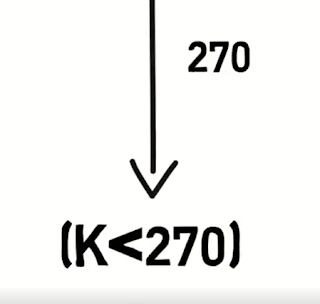





Comments
Post a Comment